Tag: Cloud
Die Zukunft ist Serverless?
Überblick Die “Cloud” ist ein Begriff, der in den letzten Jahren immens an Bedeutung gewonnen hat. Häufig wird sie für die Bereitstellung von Diensten und Services genutzt. Im Lauf der Zeit haben sich dabei verschiedene Architekturen entwickelt, die in der Cloud eingesetzt werden und unterschiedliche Ansätze für die Handhabung des Codes der Entwickler und die…
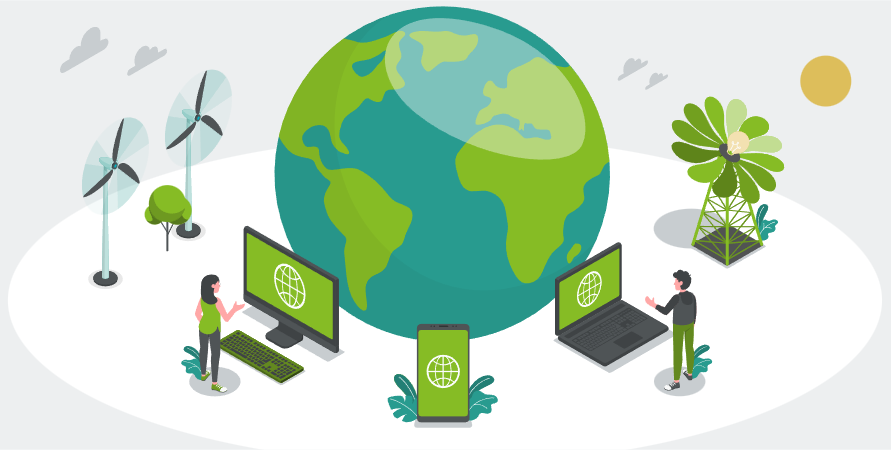
Ansätze für nachhaltige Softwareentwicklung in Large-Scale Systems
Einleitung Der Klimawandel ist in den letzten Jahren weltweit zu einer großen Herausforderung geworden. Der Ausstoß von Treibhausgasen ist nach wie vor hoch. Nach Angaben des Umweltbundesamtes gehen die CO2-Emissionen in Deutschland zwar kontinuierlich zurück, weltweit ist der Trend jedoch weiterhin steigend, so dass die globalen Kohlendioxidemissionen kontinuierlich zunehmen [1]. Aufgrund der Corona-Pandemie konnte zwar…
- Allgemein, Cloud Technologies, Games, Interactive Media, Scalable Systems, Student Projects, Ultra Large Scale Systems
Multiplayer Game with AWS | StadtLandFluss
Dieser Blogbeitrag soll einen Einblick in die Entwicklung unserer Webanwendung mit den unten definierten Funktionen geben sowie unsere Lösungsansätze, Herausforderungen und Probleme aufzeigen. Cloud Computing Vorlesung Ziel der Vorlesung “Software Development for Cloud Computing” ist es, aktuelle Cloud Technologien kennen zu lernen und diese im Rahmen von Übungen und kleinen Projekten anzuwenden. Unser Team hat…
Migration einer REST API in die Cloud
Im Rahmen der Vorlesung “Software Development für Cloud Computing” haben wir uns zum Ziel gesetzt, eine bereits bestehende REST API in die Cloud zu migrieren.
- Artificial Intelligence, ChatGPT and Language Models, Cloud Technologies, Databases, Scalable Systems
MealDB Chatbot mit Google Dialogflow
Ein Projekt von Ronja Brauchle, Julia Cypra und Lara Winter Einleitung Gab es bereits drei Tage hintereinander Pasta mit Pesto? Ist das einzig abwechslungsreiche in deinem Speiseplan die Entscheidung ob die klassische Tiefkühlpizza mit Salami oder die extravagantere Wahl des Flammenkuchens nach Bauernart in den Ofen geschoben wird? Unser MealBot hilft genau bei diesen monotonen…
WebAssembly: Das neue Docker und noch mehr?
If WASM+WASI existed in 2008, we wouldn’t have needed to created Docker. That’s how important it is. Webassembly on the server is the future of computing. A standardized system interface was the missing link. Let’s hope WASI is up to the task! Tweet, Solomon Hykes (Erfinder von Docker), 2019 Dieser Tweet über WebAssembly (WASM) des…
Games aus der Cloud, wo sind wir und wohin geht die Reise?
Was genau ist Cloud Gaming? Cloud Gaming lässt sich mit Remote Desktops, Cloud Computing und Video on Demand Diensten vergleichen. Im Grunde beinhaltet Cloud Gaming das Streamen von Videospielen aus der Cloud zum Endkunden. Dabei erfasst und überträgt der Client seine Nutzereingaben (bspw. Maus, Tastatur, Controller) an den Server. Während dieser wiederum die Gesamtspielweltberechnung sowie…
Discord Monitoring System with Amplify and EC2
Abstract Discord was once just a tool for gamers to communicate and socialize with each other, but since the pandemic started, discord gained a lot of popularity and is now used by so many other people, me included, who don’t necessarily have any interest in video gaming. So after exploring the various channels on discord,…
“Himbeer Tarte und harte Fakten”: Im Interview mit Ansible, k3s, Infrastructure as Code und Raspberry Pi
Why so serious? – Ein Artikel von Sarah Schwab und Aliena Leonhard im Rahmen der Vorlesung Systems Engineering and Management. Die Idee, ein fiktives Interview zu erstellen, entstammt daraus komplexe Sachverhalte unterhaltsam und verständlich zu machen. Wir sind heute zu Gast in der Tech-Sendung “Himbeer Tarte und harte Fakten”. Heute geht es unter Anderem um…
Applikationsinfrastruktur einer modernen Web-Anwendung
ein Artikel von Nicolas Wyderka, Niklas Schildhauer, Lucas Crämer und Jannik Smidt Projektbeschreibung In diesem Blogeintrag wird die Entwicklung der Applikation- und Infrastruktur des Studienprojekts sharetopia beschrieben. Als Teil der Vorlesung System Engineering and Management wurde besonders darauf geachtet, die Anwendung nach heutigen Best Practices zu entwickeln und dabei kosteneffizient zu agieren
